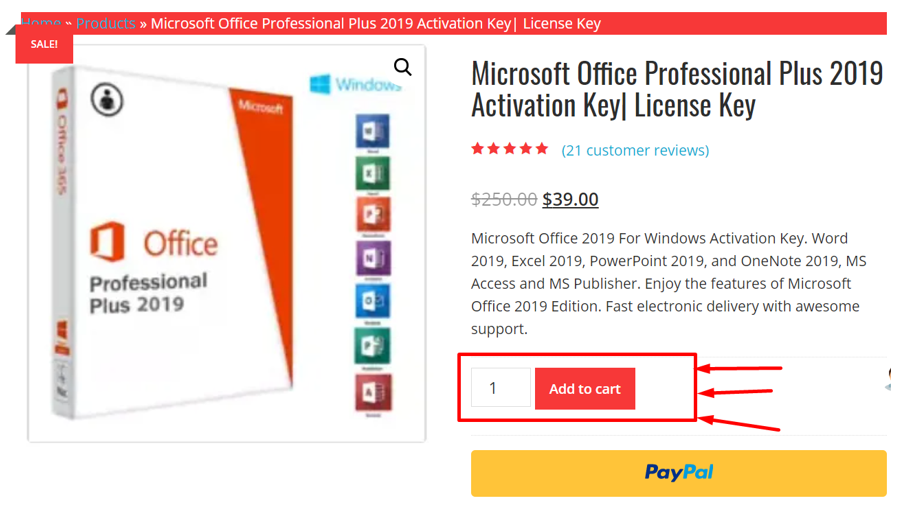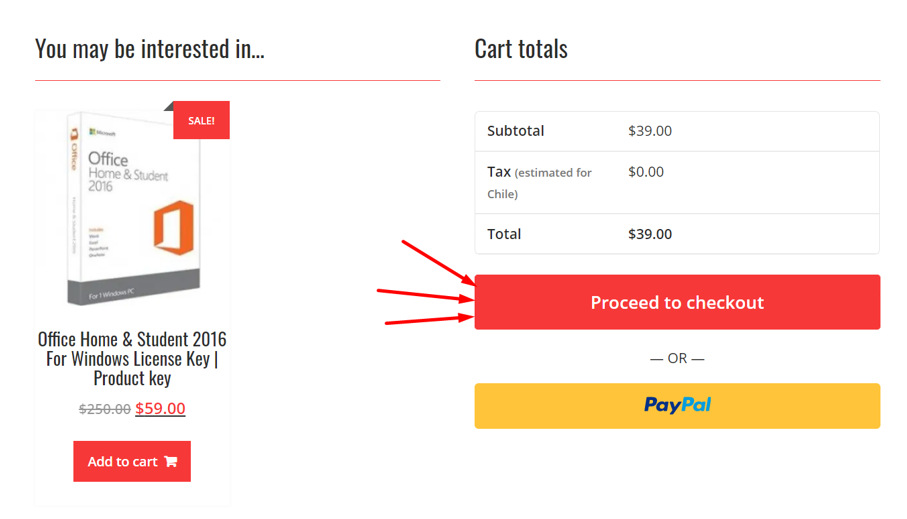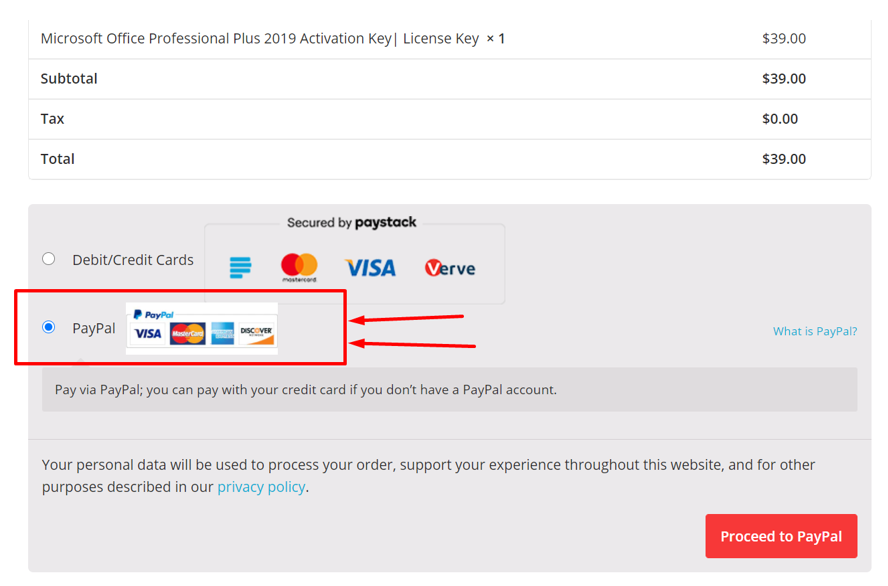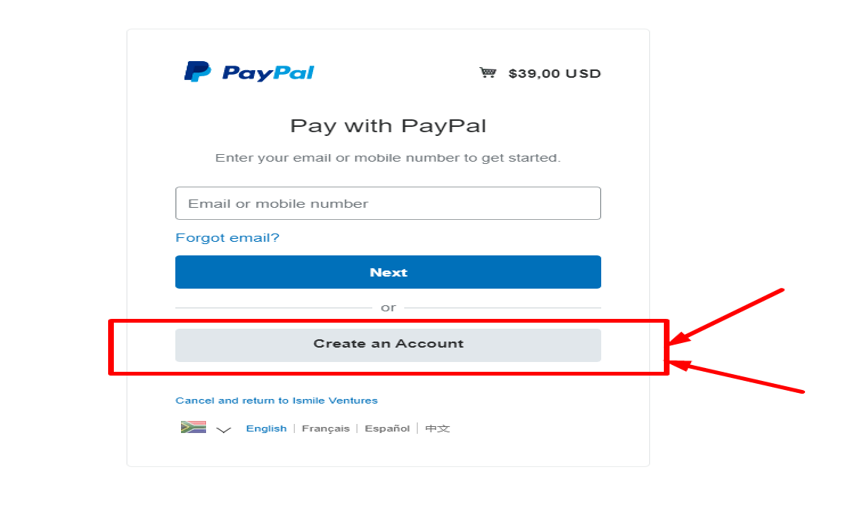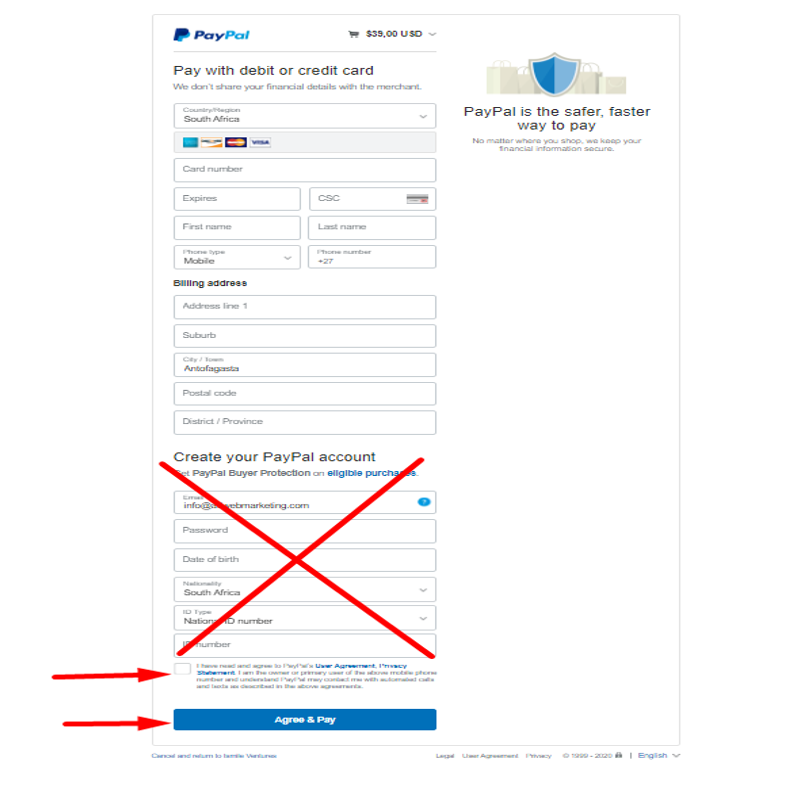What is new in Adobe Photoshop CC?
If you thinking of paying for a Photoshop CC subscription plan, we suggest that you get familiar with the new features the software comes with. In this article, we are going to find out what is new in Photoshop CC. We have listed some of the primary new features that you can enjoy if you opt for the new solution. Let’s go ahead and check out the new features.
- New Features for enthusiastic Photographers
Photoshop CC allows you to have more control of the images being edited. For instance, you can remove a mole, blemish or wrinkle on a face. Similarly, you can easily straighten curly hair or whiten yellow teeth.
Apart from this, you can work on the eyes and the skin. With all the new features, making these types of edits is a piece of cake. You can try a whole host of effective techniques, such as Burn, Dodge, Frequency Separation and Spot Healing. All of these tools perform much better than before.
If you want to fix skin imperfection, there is no better tool than Frequency Separation. With Dodge and Burn, you can easily increase or decrease the level of exposure in some sections of the photo. The idea is to even out skin pigmentation, tiny imperfections, or increase volume or depth of colors.
- Allows Professional Color Grading
With Photoshop CC, you can use a special plug-in called Camera RAW. This plug-in works like Lightroom CC and enables you to edit common formats of RAW images. Plus, it works with JPEGs and TIFFs.
This set of tools includes a collection of options, such as exposure, HSL, saturation, and curves, to name a few. Aside from this, you have the liberty to add your desired plug-ins as well.
Camera RAW has a lot of advantages, but one of the primary ones is that it doesn’t touch the original image. It will be always there in the original form.
- Advanced Layers
The new release has a lot of layer types for adjustment, mask, smart filter, smart object, vector shape and so on. With the help of these layers, you can manipulate images in many ways. For instance, you can add text using the Type Layer. Similarly, you can use the adjustment layer to add other effects. With the Layer Mask, it’s possible to apply your desired changes to a specific section of the photo.
Image layers can be used to create a complex combo of many images. Aside from this, you can easily edit each layer one by one based on your needs.
- Useful Actions, overlays, textures and filters
The new addition of plug-ins allows you to add a lot of interesting features and special effects making your work much efficient. In other words, you can use a lot of textures, fonts, overlays, and brushes. Actions allow you to do your work with much less effort.
If you go to the official website of Adobe, you can choose from tons of plug-ins and extensions. All of them are created and published by professional designers and developers. For easy editing, you can download a lot of gradients, actions, brushes, and text styles.
- Combing Pictures
Photoshop CC has a lot of new features, and one of them is the ability to merge pictures. For instance, you can use the Auto-blend Layers to include soft transitions between different images that you need to merge.
Another good feature allows you to combine multiple images, remove backgrounds and add textures. You can also change the focus point for a better depth of field. In the same way, you can stitch many photos together in order to create a panoramic picture.
Here it’s important to keep in mind that the tool Auto-blend Layers works in grayscale or RGB only. It’s not available when you are going to edit backgrounds, video layers, and smart objects.
- Drawing Tablets
The Drawing Tablets allow you to work much faster as you have a much better hold of the brush. Your computer mouse allows you to move different tools in different directions. But the tool pressure on a different surface can be constant. A good example of this surface is the clay surface.
With a drawing tablet, the pen allows you to move and control the brush and its pressure at the same time. Therefore, you can work more efficiently.
- Huge community of Users
According to reports, at least 8 out of 10 artists, web-developers, designers and re-touchers use this solution. Therefore, you can check out a lot of blogs, forums, courses, and tutorials to learn more about how to use Adobe Photoshop CC.
- Professional Graphics
For many design projects, this tool is a perfect solution. For instance, if you are working on promotional stuff, brochures, leaflets and book covers, Photoshop CC is a great solution. You can express your artistic voice with all the tools the software offers.
For instance, if you want to use Photoshop CC to design your website, it can work great for you. Therefore, designing icons, logos, sales funnel and landing pages will be a piece of cake for you.
Aside from this, you can use the software for designing professional newsletters as well. So, the solution works great as far as graphics are concerned.
- Tons of Design Tools
Another great thing about Photoshop CC is that it allows you to opt from a lot of templates. They include a lot of illustrations and stock resources that can be used to make your projects more interesting.
In addition, you can try various menu styles, re-use and save them for your future projects. For designers, Artboards can be a good choice. They are optimized for advanced rendering and RGB, especially if you have a power GPU.
The process of development can be simplified with this plug-in. So, you can have a lot of canvases to lay out your designs on for a lot of screens and devices. Basically, an Artaboard is sort of a type of group of layer.
- Animation Layers and video clips
Aside from image improvement, this solution allows you to edit animation and video in a convenient fashion. You can work with different animation layers and frames. Another good thing about Photoshop CC is that you can use the classic tools as well.
Also, you can change write texts, edit the size and add and adjust transitions. Applying filters is also a piece of cake.
If you want to download Photoshop CC 2020, we suggest that you head to the official website.